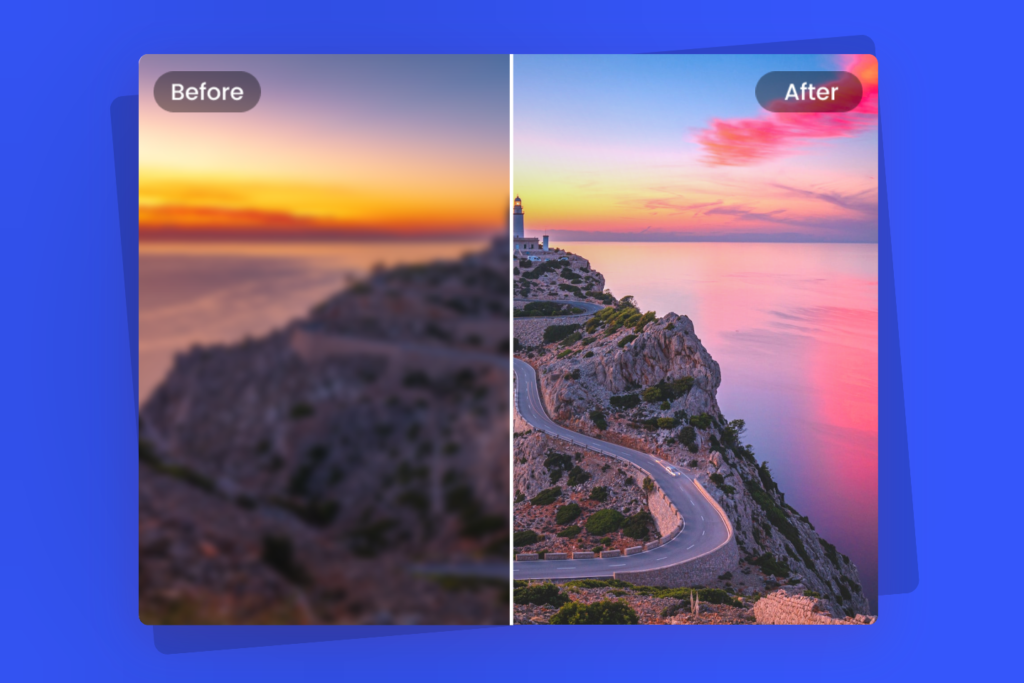
Learn to converting multi-frame tiff to gif in cross-platform .net environments using efficient libraries like ImageSharp and Magick.NET. Achieve compatibility, control frame timing, and build reliable conversions.
Introduction
Image processing across different platforms brings unique challenges, especially in .NET environments where developers need to ensure that their code performs consistently on Windows, macOS, and Linux. Among these tasks, converting multi-frame TIFF files to GIF format stands out, as GIF animations require frame-by-frame manipulation. TIFF is frequently used in photography and design for storing detailed multi-frame data, but the format can be limiting when it comes to web compatibility and cross-platform display. That’s where the need for efficient multi-frame TIFF-to-GIF conversion comes in.
Understanding Multi-Frame TIFF Files
Multi-frame TIFF files store multiple images within a single file, each representing a separate frame. These frames can create a sequence like an animation or a series of related images, making them ideal for high-quality image archives. But TIFF is not as widely supported as GIF, especially online, where animations play a significant role in user experience. TIFF is primarily favored for its lossless compression and high quality, while GIF is a compact format with universal support across web browsers.
Why GIFs Are Essential for Cross-Platform Applications
GIFs are widely supported across all major platforms and can display animations, unlike TIFF. For developers targeting web applications, mobile platforms, or any cross-platform interface, GIF becomes the obvious choice due to its compatibility and small size. This need for compatibility drives the need for effective conversion tools in .NET environments, ensuring that TIFF animations can reach users on any device. Moreover, GIF files are simpler to handle in cross-platform applications, making them preferable when dealing with multi-frame images.
Selecting Libraries for Image Processing in .NET
When converting multi-frame TIFF to GIF in a cross-platform .NET environment, the choice of libraries is critical. The two leading options are ImageSharp and Magick.NET. ImageSharp, a cross-platform image library, is optimized for .NET applications, providing simplicity and flexibility. Magick.NET, on the other hand, is a .NET wrapper for ImageMagick, a powerful image manipulation toolset. Each library has strengths and limitations for handling complex multi-frame conversions, making them essential considerations for developers.
Using ImageSharp for Cross-Platform TIFF-to-GIF Conversion
ImageSharp is a .NET-based library that simplifies image processing tasks and is fully compatible across platforms. To start with TIFF-to-GIF conversion, developers can load multi-frame TIFF files, process each frame, and save the result as a GIF. With ImageSharp’s intuitive syntax and cross-platform capabilities, handling conversions becomes straightforward, allowing developers to focus on achieving smooth animations. However, developers may need to configure specific frame timing and looping options to ensure seamless playback.
Exploring Magick.NET for Enhanced Image Manipulation
Magick.NET provides .NET applications access to ImageMagick’s full capabilities, which includes complex image manipulation and multi-frame processing. This library is particularly useful for advanced conversions and supports custom settings for each frame within an image sequence. For multi-frame TIFF to GIF conversion, Magick.NET enables control over frame duration, size, and looping, offering greater customization. However, the setup and configuration in Magick.NET may be slightly more complex than ImageSharp.
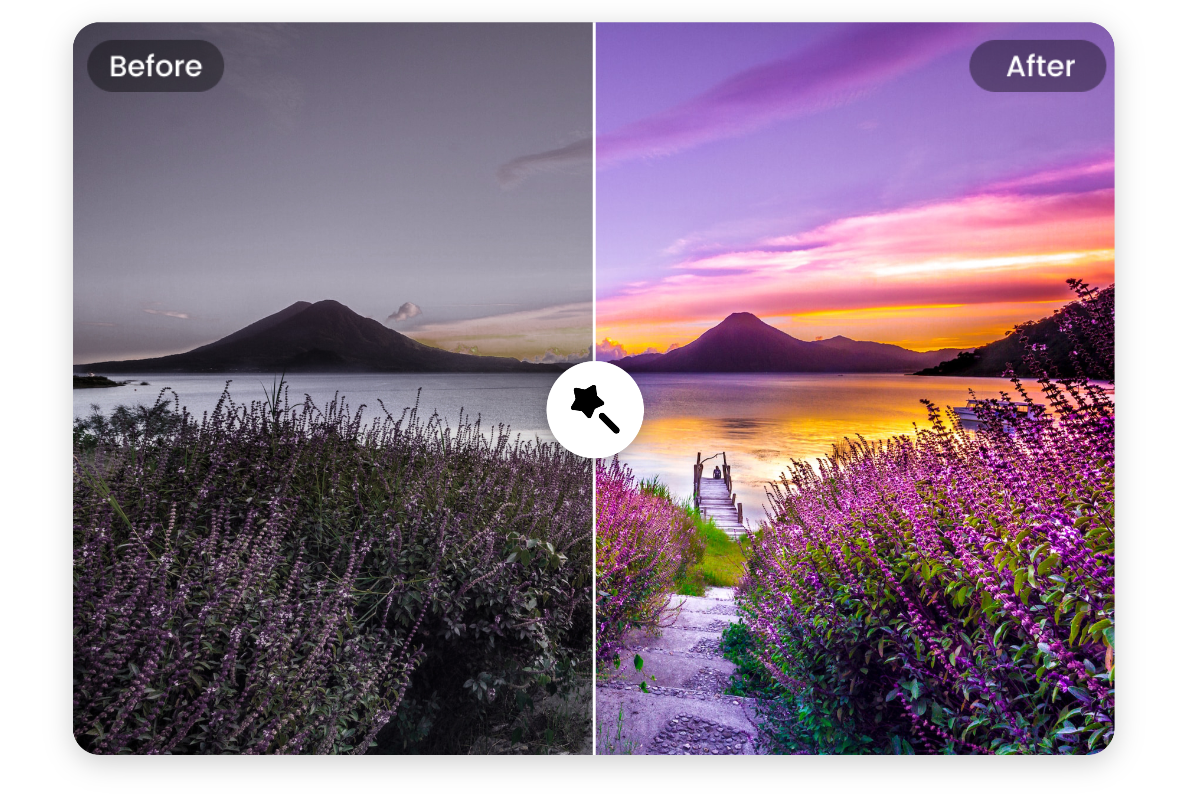
Setting Up ImageSharp and Magick.NET for Your Project
To begin the process, set up the ImageSharp or Magick.NET libraries in your .NET environment. For cross-platform functionality, ensure the libraries are compatible with your project’s framework version. For .NET Core or .NET 6, add the library dependencies to your project files, configuring them to suit cross-platform builds. Following a few basic setup commands, the libraries will be ready for use in loading and converting image files.
Loading Multi-Frame TIFF Files in .NET
The first step in converting multi-frame TIFF to GIF is loading the TIFF file into memory. ImageSharp and Magick.NET both support multi-frame loading, allowing each frame to be accessed and processed individually. Once loaded, developers can manipulate frame properties, such as delay and order, before saving them as an animated GIF. Loading frames correctly ensures they retain their original order, preserving the integrity of the animation during conversion.
Configuring Frame Timing and Looping Options
In GIF animations, frame timing and looping play crucial roles in user experience. With both ImageSharp and Magick.NET, developers can set the frame delay and choose whether the animation should loop infinitely or stop after one cycle. Proper configuration of these settings enhances the visual quality of the GIF, making it smoother and more consistent. Timing adjustments can prevent jerky animations and ensure that the converted GIF maintains a professional appearance.
Converting and Saving the GIF in ImageSharp
Using ImageSharp, converting a TIFF to GIF is straightforward. After loading the TIFF, apply any necessary frame settings, such as delay and loop count. ImageSharp’s simple syntax enables developers to save the processed frames directly as a GIF file, retaining the sequence order and quality. This straightforward process makes ImageSharp a convenient choice for developers who want to focus on functionality without extensive configuration.
Advanced Conversion Techniques in Magick.NET
Magick.NET offers additional options for TIFF-to-GIF conversion. In cases where complex frame-by-frame adjustments are required, Magick.NET provides detailed controls over frame composition, transparency, and compression settings. These options can improve the quality of the converted GIF and tailor it to specific application needs, such as web compatibility or optimized file sizes for mobile viewing. Advanced settings in Magick.NET allow developers to achieve highly customized results for multi-frame images.
Optimizing Converted GIFs for Cross-Platform Performance
GIFs, while compatible across platforms, can still benefit from optimization, especially for web and mobile applications. Compression settings, frame reduction, and optimized color palettes are key considerations. By compressing GIFs, developers reduce file size, ensuring faster load times without sacrificing quality. Both ImageSharp and Magick.NET offer optimization options, allowing for fine-tuning the GIF to balance size and performance.
Handling Errors and Edge Cases
When processing image files, errors like incompatible formats or corrupted files can occur. For example, TIFF files may contain compression types that aren’t fully supported, leading to conversion issues. Implementing error handling ensures that such issues are caught early, allowing the application to handle these cases gracefully. By providing users with meaningful error messages, developers create a more robust and user-friendly experience.
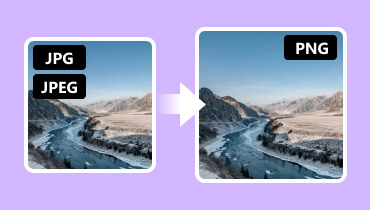
Testing Across Platforms
To ensure the GIF files function well across Windows, macOS, and Linux, rigorous cross-platform testing is essential. Running tests on different operating systems helps identify platform-specific issues, like differences in file path handling or library compatibility. Cross-platform testing confirms that the converted GIF maintains its quality and animations behave consistently across all targeted platforms, preventing issues in production environments.
Deployment Considerations for Cross-Platform Environments
After ensuring the TIFF-to-GIF conversion process works smoothly, consider deployment requirements. Cross-platform .NET applications must be compatible with the deployment target’s environment, which may include Docker, serverless functions, or containerized environments. With ImageSharp and Magick.NET optimized for cross-platform support, these libraries can be deployed in various setups without requiring significant changes to code.
Enhancing the User Experience with GIFs in Your Application
A well-optimized GIF can elevate the user experience in any application. Whether displaying animated tutorials, showing product features, or adding subtle animations, GIFs engage users and convey information effectively. By converting multi-frame TIFF to GIF, developers unlock the ability to create interactive and visually appealing content, enhancing the overall appeal of the application.
Maintaining Quality and Consistency in GIF Conversions
In image processing, consistency is vital. To ensure the highest quality in every GIF conversion, developers should standardize their settings across platforms and maintain uniformity in frame timings, resolutions, and compression levels. Keeping a consistent approach to conversions guarantees that the final output remains visually appealing, professional, and suitable for various display environments.
Alternatives to GIF for Multi-Frame Image Display
While GIF is highly compatible, other formats like APNG or WebP can offer higher quality and smaller file sizes. These alternatives may not be as widely supported but could be beneficial for specific applications, such as high-resolution web animations. By exploring these options, developers can make informed choices on the best format for their needs, balancing quality and compatibility.
Final Thoughts
With .NET’s evolving capabilities, converting multi-frame TIFF to GIF in cross-platform environments is achievable with the right libraries and techniques. By following structured steps, optimizing performance, and ensuring cross-platform compatibility, developers can create high-quality animated GIFs that work seamlessly on any platform. This streamlined approach simplifies complex tasks, making .NET a powerful tool for image processing.
Read also: cmgtrade review User Complaints, and Regulatory Status